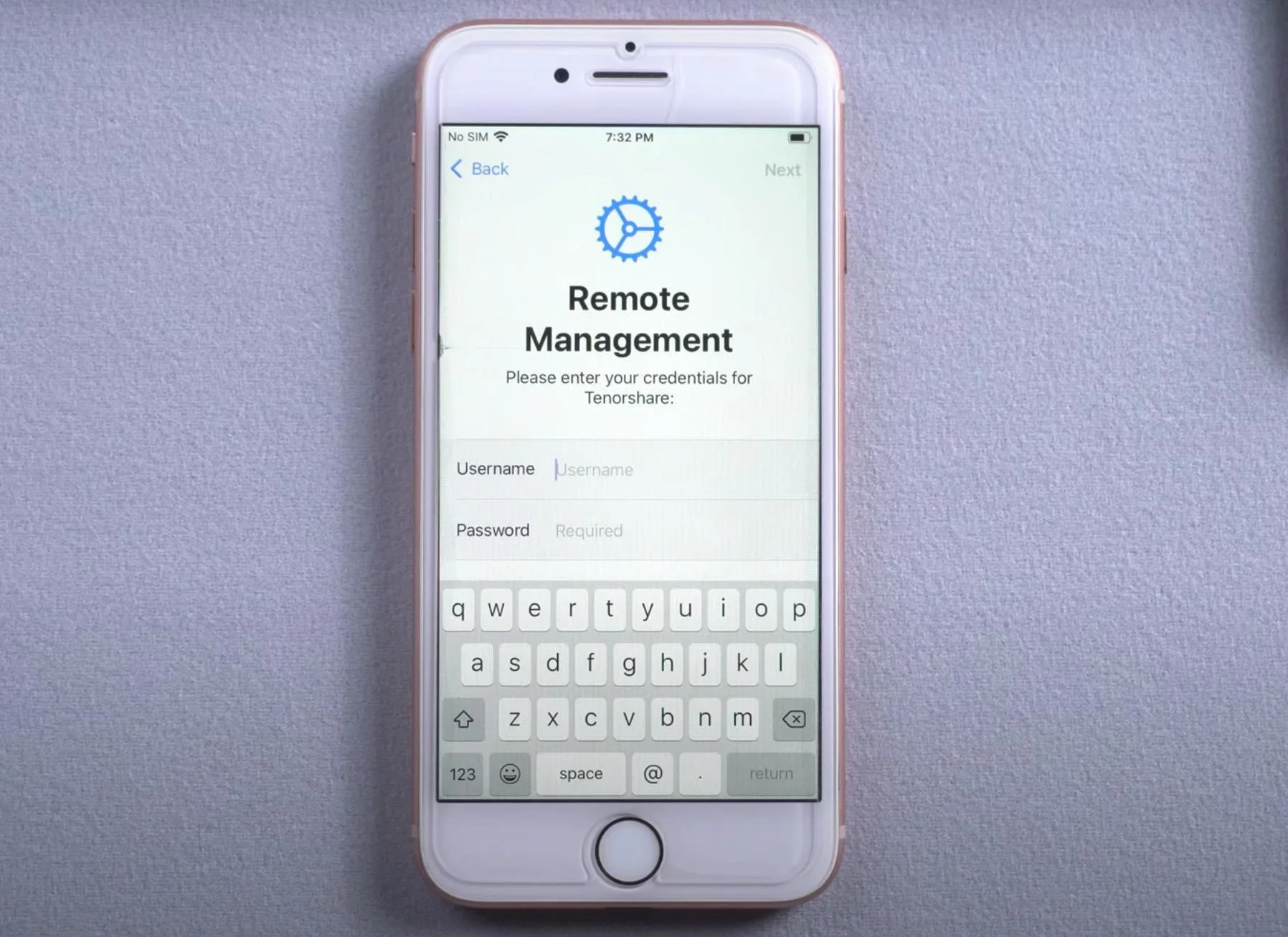As technology continues to advance, our smartphones have become an integral part of our daily lives. With the ability to access personal information and sensitive data, it’s important to ensure that our devices are secure. One way to do this is by turning off remote management on your iPhone. Remote management allows a third party to control your device, which can be helpful in certain situations but may also pose a security risk. In this article, we’ll explore the benefits and drawbacks of turning off remote management and provide step-by-step instructions for doing so.
The Benefits of Turning Off Remote Management
Turning off remote management on your iPhone can have several benefits. Firstly, it can help you regain control of your device’s settings and privacy. Remote management allows administrators to access and modify your device’s settings, which can be concerning for some users who value their privacy.
Secondly, turning off remote management can also improve the performance of your iPhone. Remote management tools often run in the background, consuming system resources and slowing down your device. By disabling remote management, you can free up these resources and enjoy a faster and smoother user experience.
Lastly, turning off remote management can also prevent any potential security risks associated with these tools. While remote management is designed to help organizations manage their devices more efficiently, it can also be exploited by hackers to gain unauthorized access to your device or steal sensitive information.
Overall, turning off remote management on your iPhone is a simple yet effective way to enhance your privacy, improve performance, and reduce security risks.
The Drawbacks of Turning Off Remote Management
While turning off remote management on your iPhone can provide some benefits, there are also some drawbacks to consider. One of the biggest drawbacks is that you may lose access to certain apps or features that require remote management to function properly. For example, if your employer uses remote management to install and update work-related apps on your device, disabling it could prevent those apps from working correctly.
Another potential drawback is that turning off remote management could make your device less secure. Remote management allows IT administrators to remotely wipe your device in case it’s lost or stolen, which can help protect sensitive data. If you turn off this feature, you may be putting yourself at risk if your phone falls into the wrong hands.
It’s important to weigh the pros and cons before deciding whether or not to turn off remote management on your iPhone. While it may be tempting to disable this feature for more control over your device, doing so could have unintended consequences.
How to Turn Off Remote Management If You’re Jailbroken
If you’ve jailbroken your iPhone, turning off remote management is a relatively simple process. First, you’ll need to download and install a tweak called “iFile” from Cydia. Once installed, open iFile and navigate to the following directory: /var/mobile/Library/ConfigurationProfiles/. Here, you should see a file named “ClientTruth.plist”. Delete this file by tapping on it and selecting “Delete”.
Next, navigate to the following directory: /var/containers/Shared/SystemGroup/systemgroup.com.apple.configurationprofiles/Library/ConfigurationProfiles/. Here, you should see another file named “CloudConfigurationDetails.plist”. Again, delete this file by tapping on it and selecting “Delete”.
Finally, reboot your iPhone for the changes to take effect. After the reboot, remote management should be disabled on your device.
It’s worth noting that jailbreaking your iPhone can have its own set of drawbacks and risks. Be sure to do your research before attempting to jailbreak your device or make any significant changes to its software.
Troubleshooting Tips for Turning Off Remote Management
If you’ve tried turning off remote management on your iPhone and encountered some issues, don’t worry. There are a few troubleshooting tips that can help you resolve the problem.
Firstly, make sure that your iPhone is connected to a stable Wi-Fi or cellular network. If the connection is weak or unstable, it may prevent you from disabling remote management. Additionally, ensure that your device has enough battery life to complete the process.
If you’re still having trouble turning off remote management, try restarting your iPhone and attempting the process again. Sometimes a simple restart can fix any glitches or bugs that may be causing the issue.
Lastly, if none of these troubleshooting tips work, consider reaching out to Apple support for further assistance. They may be able to provide additional guidance or solutions to help you turn off remote management on your iPhone successfully.
Remember, while it’s important to disable remote management if you no longer need it, it’s equally essential to do so correctly without encountering any issues.
Conclusion
In conclusion, turning off remote management on your iPhone can be a useful step to take if you’re concerned about the security of your device. While it may limit some of the features and functionality that you can access remotely, it can also help to prevent unauthorized access and protect your personal information. If you’re jailbroken, the process is relatively straightforward, but it’s important to follow the steps carefully and ensure that you’ve fully disabled all remote management settings. With these tips in mind, you can take control of your iPhone’s security and enjoy greater peace of mind knowing that your device is protected from unwanted access.