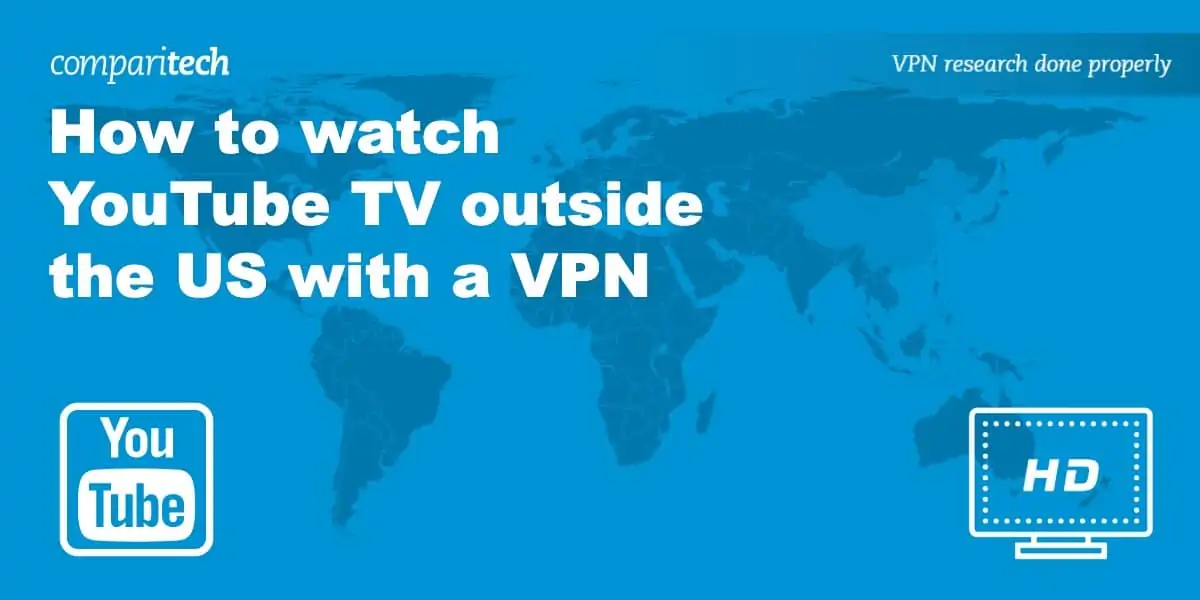YouTube TV is a popular streaming service that offers live TV channels, on-demand videos, and cloud DVR storage. However, one of the limitations of YouTube TV is that it is only available in certain regions of the United States. If you travel outside of these regions or move to a new location, you may need to change your location for YouTube TV. In this article, we will discuss how to change your location for YouTube TV.
Why Do You Need to Change Your Location for YouTube TV?
Before we dive into the steps to change your location for YouTube TV, let’s first understand why you may need to do so. As mentioned earlier, YouTube TV is only available in certain regions of the United States. If you travel outside of these regions or move to a new location, you may not be able to access YouTube TV. This is because YouTube TV uses your IP address to determine your location.
Your IP address is a unique identifier that is assigned to your device by your internet service provider (ISP). It contains information about your location, such as your city and state. When you access YouTube TV, it checks your IP address to ensure that you are located in one of the supported regions. If your IP address indicates that you are outside of these regions, you will not be able to access YouTube TV.
How to Change Your Location for YouTube TV
Now that you understand why you may need to change your location for YouTube TV, let’s discuss how to do so. There are two main methods to change your location for YouTube TV: using a VPN or changing your home area.
Using a VPN
A VPN, or virtual private network, is a tool that allows you to encrypt your internet connection and route it through a server in a different location. By doing so, you can mask your IP address and make it appear as though you are located in a different region. This can be useful for accessing YouTube TV from outside of the supported regions.
To use a VPN to change your location for YouTube TV, follow these steps:
1. Choose a reputable VPN provider and sign up for a subscription.
2. Download and install the VPN software on your device.
3. Connect to a server in a region where YouTube TV is supported.
4. Open YouTube TV and verify that you can access the service.
It’s important to note that not all VPNs work with YouTube TV. Some VPNs may be blocked by YouTube TV, while others may not have servers in the supported regions. Therefore, it’s important to choose a VPN that is known to work with YouTube TV and has servers in the supported regions.
Changing Your Home Area
Another method to change your location for YouTube TV is to change your home area. Your home area is the region where you signed up for YouTube TV and is used to determine which channels are available to you. If you move to a new location, you can update your home area to ensure that you can access YouTube TV.
To change your home area for YouTube TV, follow these steps:
1. Open the YouTube TV app or website.
2. Click on your profile picture in the top right corner.
3. Select “Settings” from the dropdown menu.
4. Click on “Area” under the “Live guide” section.
5. Enter your new zip code and click “Update.”
6. Follow the on-screen instructions to verify your new location.
It’s important to note that you can only change your home area a limited number of times per year. Therefore, it’s important to ensure that you are making a permanent move before changing your home area.
Conclusion
In conclusion, changing your location for YouTube TV can be done using a VPN or by changing your home area. Both methods have their pros and cons, and it’s important to choose the method that works best for your situation. By following the steps outlined in this article, you can ensure that you can access YouTube TV from anywhere in the United States.