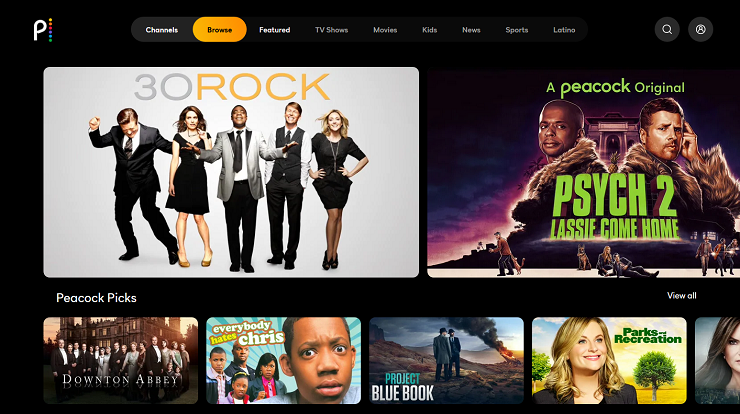In today’s digital age, streaming platforms have revolutionized the way we consume entertainment. With a myriad of options available, it’s no wonder that users are constantly seeking ways to expand their viewing choices. LG Smart TVs, renowned for their sleek design and cutting-edge technology, offer users a gateway to a world of entertainment possibilities. One such avenue is adding the Peacock streaming service to your LG TV, allowing you to access a vast library of content ranging from blockbuster movies to exclusive TV shows and original programming. In this guide, we’ll explore the step-by-step process of integrating Peacock into your LG Smart TV, ensuring you never miss out on your favorite shows and movies.
Understanding Peacock:
Before delving into the integration process, let’s familiarize ourselves with Peacock. Launched by NBCUniversal, Peacock offers a diverse range of content, including movies, TV shows, news, sports, and exclusive originals. With both free and premium subscription options, users can tailor their experience based on their preferences and budget. Peacock boasts an extensive library featuring beloved classics, current hits, and Peacock Originals, making it a compelling addition to any entertainment lineup.
Compatibility Check:
First and foremost, ensure that your LG Smart TV is compatible with the Peacock app. LG Smart TVs typically support a wide range of streaming services, including Peacock. However, it’s always a good idea to double-check compatibility to avoid any potential issues. You can verify compatibility by visiting the LG Content Store on your TV and searching for the Peacock app. If the app is available for download, your TV is compatible, and you can proceed with the installation process.
Installation Process:
Once you’ve confirmed compatibility, installing the Peacock app is a straightforward process. Follow these simple steps to add Peacock to your LG Smart TV:
- Access the LG Content Store: On your LG Smart TV, navigate to the LG Content Store using your remote control. The LG Content Store is your gateway to a vast array of apps and services tailored to enhance your viewing experience.
- Search for Peacock: Within the LG Content Store, use the search function to look for the Peacock app. You can either type “Peacock” using the on-screen keyboard or use voice search if your TV supports this feature.
- Select and Download: Once you’ve located the Peacock app, select it to view more details. You’ll typically find information about the app, including user ratings and reviews. Click on the “Download” or “Install” button to initiate the download process.
- Wait for Installation: Depending on your internet connection speed, the download and installation process may take a few minutes. Ensure that your TV remains connected to the internet throughout the process to prevent any interruptions.
- Launch Peacock: Once the installation is complete, return to the home screen of your LG Smart TV. You should now see the Peacock app among your installed apps. Select the Peacock icon to launch the app and start exploring its vast library of content.
Logging In:
After launching the Peacock app, you’ll be prompted to log in to your account. If you already have a Peacock account, simply enter your credentials (email address and password) using the on-screen keyboard. If you’re new to Peacock, you can sign up for an account directly through the app. Peacock offers both free and premium subscription options, so choose the plan that best suits your preferences.
Exploring Peacock:
With Peacock successfully added to your LG Smart TV, you now have access to a treasure trove of entertainment options. Browse through categories such as Movies, TV Shows, News, Sports, and Peacock Channels to discover content tailored to your interests. Whether you’re in the mood for a blockbuster movie, a binge-worthy TV series, or live sports action, Peacock has you covered.
Enhancing Your Viewing Experience:
To enhance your viewing experience further, consider exploring Peacock’s features and functionalities. Create personalized watchlists to keep track of your favorite shows and movies, explore curated collections and recommendations based on your viewing history, and take advantage of parental controls to ensure a family-friendly viewing experience.
Conclusion:
Adding Peacock to your LG Smart TV opens up a world of entertainment possibilities, allowing you to enjoy a diverse range of content at your fingertips. By following the simple steps outlined in this guide, you can seamlessly integrate Peacock into your LG TV and elevate your viewing experience. Whether you’re a fan of classic films, binge-worthy TV shows, or exclusive originals, Peacock offers something for everyone. So sit back, relax, and immerse yourself in the endless entertainment options available on Peacock, right from the comfort of your LG Smart TV.