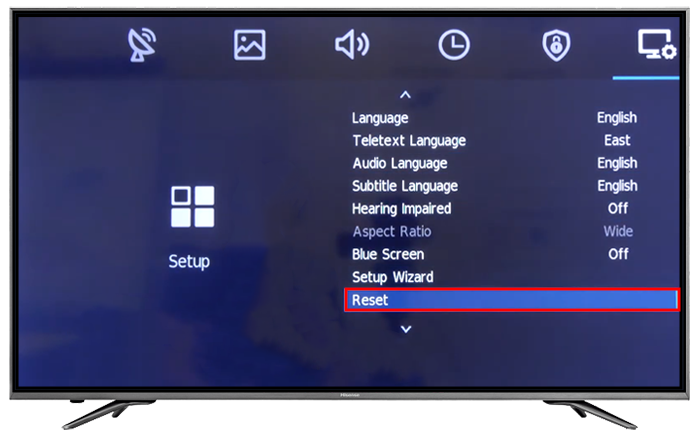In the realm of modern technology, television sets have become more than just devices for entertainment; they’re intricate systems packed with features and settings to enhance the viewing experience. Hisense, a prominent player in the TV market, offers a range of models equipped with innovative functionalities. However, for many users, navigating through these features can be a daunting task, especially when faced with peculiar settings like “Store Mode.”
Store Mode is a default setting found in many Hisense TVs. It’s designed for display models in retail stores to showcase the device’s capabilities under bright lighting conditions. While this mode is useful for marketing purposes, it can result in an altered viewing experience at home, often with overly bright colors and skewed settings. Hence, understanding how to deactivate Store Mode is crucial for unlocking the full potential of your Hisense TV and ensuring an optimal viewing experience.
Understanding Store Mode:
Before delving into the process of turning off Store Mode, it’s essential to comprehend what this mode entails. Store Mode is primarily tailored to attract attention in retail environments. It enhances brightness, contrast, and color saturation to make the display more eye-catching under the typically bright lighting conditions of a store. Additionally, it may disable certain user settings to prevent customers from inadvertently altering the TV’s display during demonstrations.
The Downsides of Store Mode at Home:
While Store Mode serves its purpose admirably in retail settings, its effects can be less desirable in the comfort of your living room. The exaggerated colors and overly bright display can result in an unnatural viewing experience, causing eye strain and discomfort over extended periods. Moreover, the restricted access to user settings prevents customization according to personal preferences, limiting the viewer’s control over their viewing experience.
Steps to Turn Off Store Mode:
Fortunately, disabling Store Mode on your Hisense TV is a straightforward process. Follow these simple steps to regain control over your TV’s settings and tailor the display to your liking:
- Access the Settings Menu: Use the remote control to navigate to the Settings menu of your Hisense TV. The location of this menu may vary slightly depending on the model, but it’s typically accessible through a dedicated button on the remote or by pressing the “Menu” button.
- Navigate to Picture Settings: Within the Settings menu, locate the section related to picture settings. This section may be labeled differently across models but generally contains options for adjusting display parameters such as brightness, contrast, and color.
- Select Picture Mode: Within the Picture Settings menu, you’ll find a sub-menu dedicated to different picture modes. Look for options like “Standard,” “Dynamic,” “Movie,” or “User.” These modes offer different presets optimized for various viewing environments.
- Switch to Standard or User Mode: Scroll through the available picture modes and select either the “Standard” mode or a “User” mode if available. Standard mode typically represents a balanced setting suitable for home viewing, while User mode allows for further customization of settings according to personal preferences.
- Disable Demo or Store Mode: In some cases, there may be a specific option within the Picture Settings menu to disable Store or Demo mode directly. If such an option is available, select it to deactivate Store Mode.
- Save and Exit: Once you’ve selected the desired picture mode and made any necessary adjustments, be sure to save your changes before exiting the Settings menu. This ensures that your preferred settings remain in place even after powering off the TV.
Enjoying Your Optimized Viewing Experience:
By following these steps to turn off Store Mode on your Hisense TV, you can reclaim control over your viewing experience and enjoy content the way it was intended to be seen. Whether you’re indulging in a movie night with the family or catching up on your favorite shows, optimizing your TV’s settings ensures that every detail shines through with clarity and vibrancy.
Conclusion:
In the world of smart TVs, understanding the intricacies of different settings is essential for maximizing your viewing pleasure. Hisense TVs, known for their advanced features and intuitive interfaces, offer a wide array of customization options to cater to diverse preferences. By learning how to turn off Store Mode and fine-tuning your TV’s settings, you can create a personalized viewing experience that’s tailored to your unique tastes. So, take control of your entertainment hub, unlock the full potential of your Hisense TV, and immerse yourself in a world of stunning visuals and captivating audio.