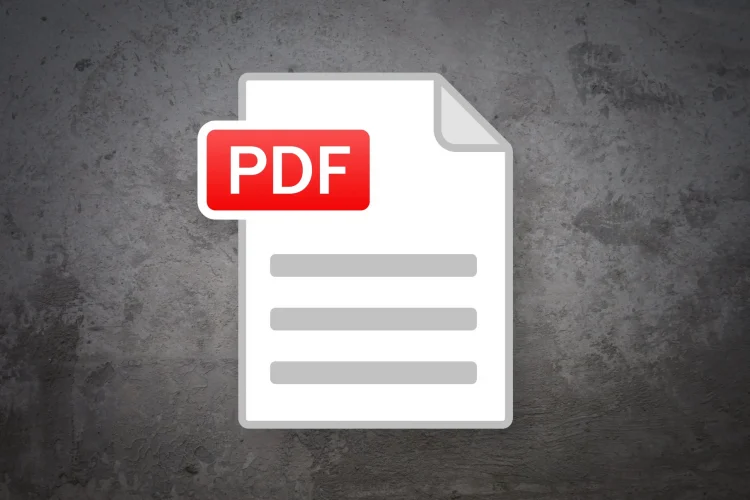Are you wondering about the reasons for separating pdf pages? The requirement becomes necessary when the original file takes too long to process. Splitting PDFs is also common when the file is large or causes problems in formatting. When the user divides the PDF file, it is much easier to manage. Here are a few more reasons to separate pdf document pages
- Splitting a PDF file promotes collaboration. The reader can easily browse the file because it is organized. In addition, it also adds security as the client can hide sensitive information. Splitting the file fulfills specific needs.
- Separating document pages boosts teamwork. The team leader will distribute different document pages to each team member. As a result, each employee is responsible for their section. The strategy results in communication to complete the project on time.
- As mentioned earlier, splitting the PDF means the manager can restrict the flow of information. Confidential data such as market share, customer trends, and spending patterns remain hidden. It stays safe from competitors too.
- The reader can organize the file according to sections, topics, or chapters. As a result, it is a lot easier to access information without wasting time. Moreover, it makes the file better too.
- Mostly, PDF files contain unnecessarily long pages. Unfortunately, the user will not need the complete file all the time. Therefore, dividing the PDF means the individual can attach specific sections to the document. Moreover, they can create a smaller version for easy sharing.
- A file with high-resolution pictures, links, and other visual aids takes a long time to open. When each second is valuable, the time wastage will annoy the user. Separating the PDF makes the file easy to supervise and read.
How to separate PDF document pages with iTop PDF?
The internet is filled with online tools that promise easy navigation and credible results. However, none come closer to iTop PDF. The tool offers unlimited editing regardless of the file size. In addition, the PDF Editor works offline, protecting the user from data leaks. Here are the steps to separate PDF document pages from the software
Step 1: Download and Install iTop PDF for free on your computer.
Step 2: Launch the software. Click on Open PDF. It is the blue option on the left handside.
Step 3: Navigate to the Pages Section. Click on Split PDF to move forward with the procedure.
Step 4: Pick the right process to divide the PDF file. You do it according to the page range, bookmarks, or number of pages.
Step 5: Pick a location to save the file. Click Split to divide the PDF file.
After splitting the PDF with iTop PDF, you will notice the following features:
- The PDF Editor is a powerful tool that you can use to edit, divide, and compress PDF files. Use the tool to add a watermark too.
- The tool works well with all kinds of PDFs. In other words, you will not need other software.
- The PDF Editor will not consume computer storage. It is lightweight.
The Bottom Line
Learning how to separate PDF document pages is an essential skill you can share with your friends and colleagues. The tool will make your life a lot easier.